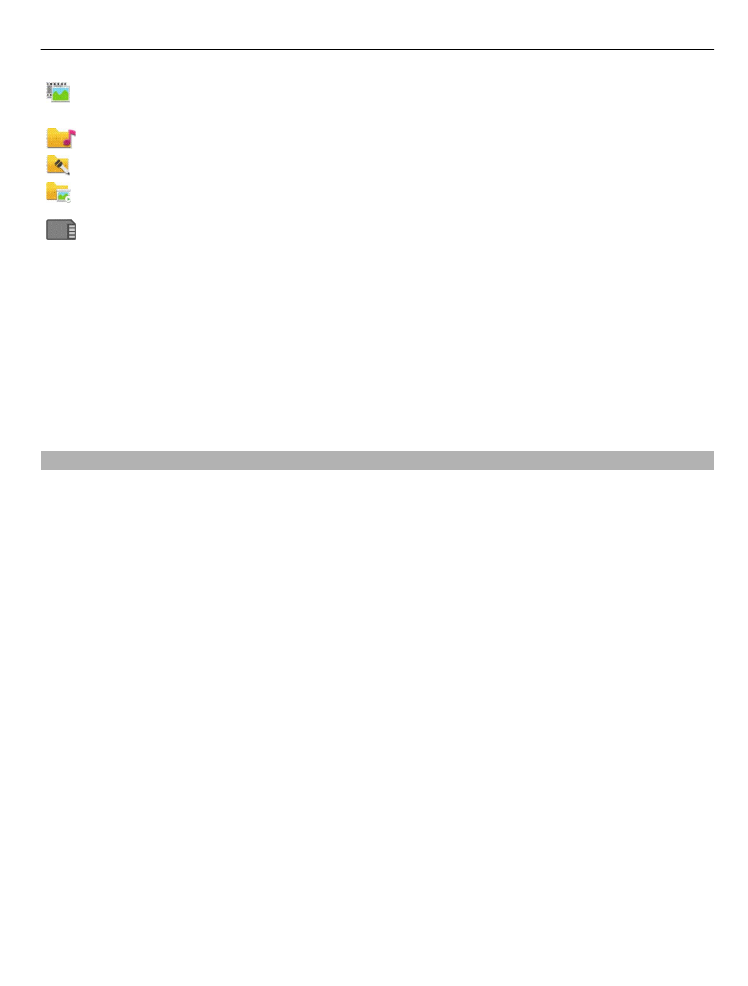
View images and videos
Select
Menu
>
Gallery
and
Images & videos
.
By default, the images, video clips, and folders are organised by date and time.
To open a file, select a file from the list. To zoom in an image, use the volume key.
To edit an image, select and hold the image, and from the pop-up menu, select
Edit
.
To edit a video clip, select and hold the clip, and from the pop-up menu, select
Cut
.
Select and hold an image, and from the pop-up menu, select from the following:
Set as wallpaper — Use the image as wallpaper on the home screen.
Set as call image — Set the image as a generic call image.
Assign to contact — Set the image as a call image for a contact.
Select and hold a video clip, and from the pop-up menu, select from the following:
Assign to contact — Assign the video clip as a ringtone for a contact.
As ringing tone — Set the video clip as a ringtone.
The toolbar helps you select frequently used functions with images, video clips, and
folders.
From the toolbar, select from the following:
Gallery
55
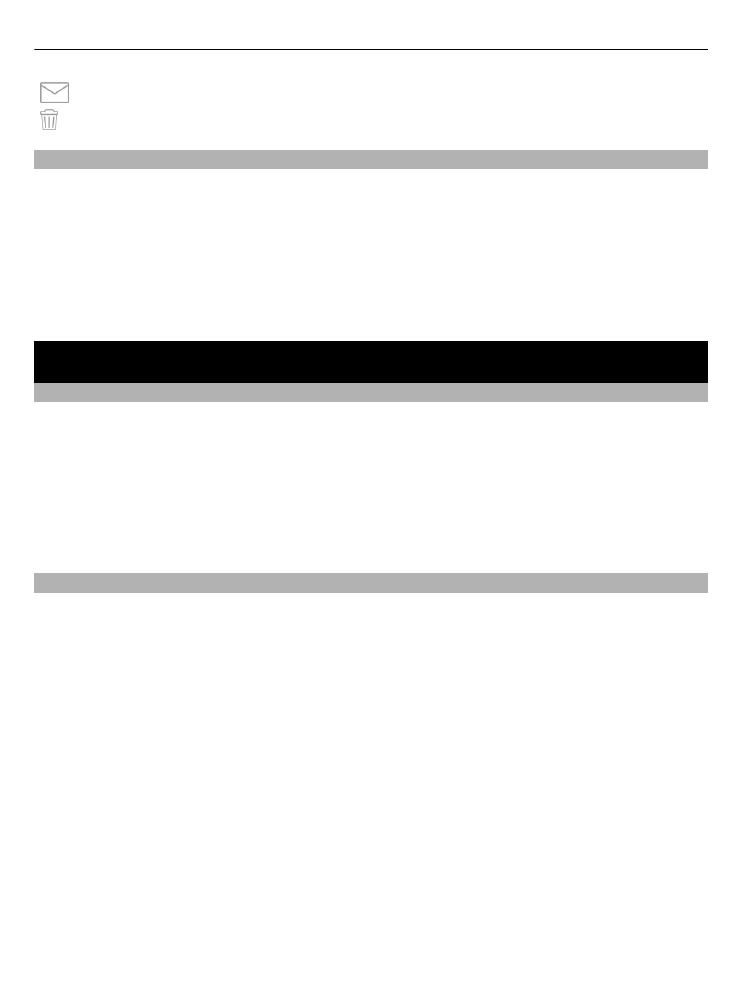
Send — Send your image or video clip.
Delete — Delete an image or a video clip.