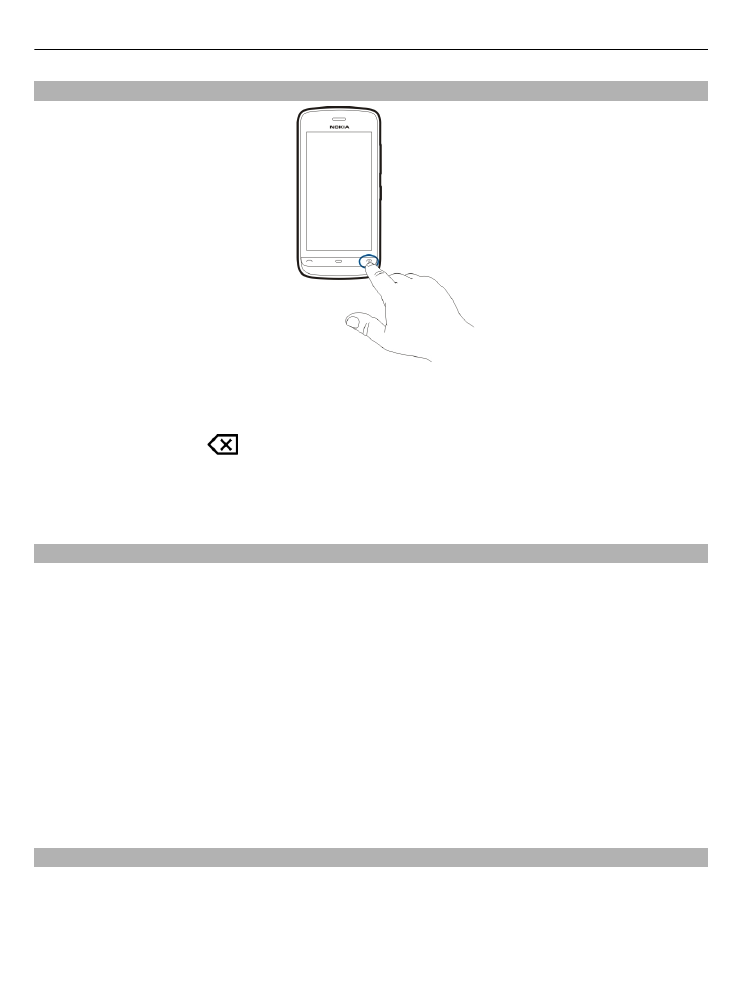
Home screen
The home screen is your starting point where you can collect all your important
contacts or application shortcuts.
12
Get started
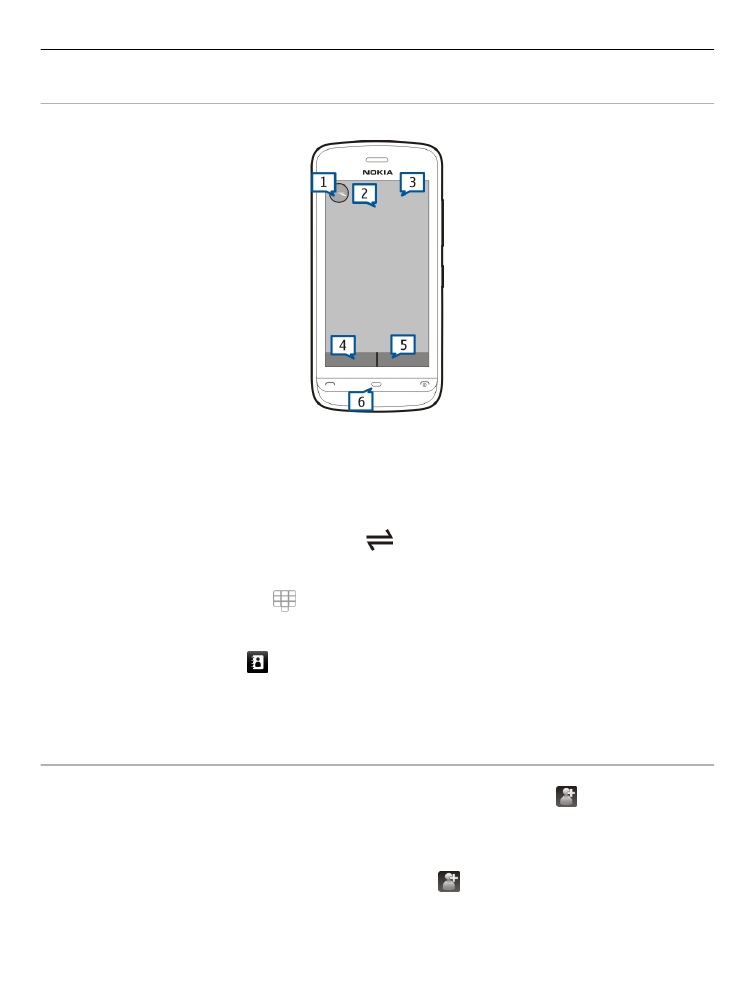
Interactive display elements
To open the clock application, tap the clock (1).
To open calendar or change profiles in the home screen, tap the date or the profile
name (2).
To view or modify connectivity settings (
), to see the available wireless LANs if
WLAN scanning is enabled, or to view missed events, tap the top right corner (3).
To make a phone call, select (4), or, if the contacts bar is active, select
Telephone
.
To open Contacts, select (5), or, if the contacts bar is active, select
Contacts
.
To open the main menu, press the menu key (6).
Start using the contacts bar
To add a contact to the contacts bar, in the home screen, select and a contact,
and follow the displayed instructions.
Contacts need to be saved in the phone memory.
To add a new contact to your contacts list, select >
Options
>
New contact
, and
follow the displayed instructions.
Contacts added from the contacts bar are always saved to the phone memory.
Get started
13
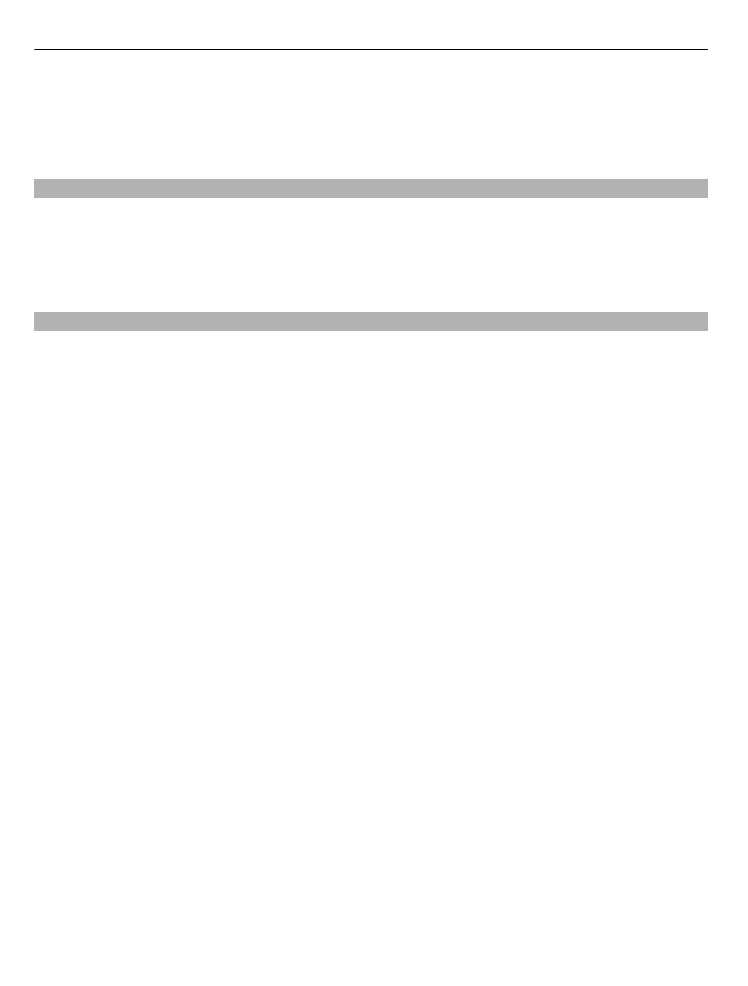
Change the home screen theme
To change the home screen theme or the shortcuts, select
Menu
>
Settings
and
Personal
>
Home screen
.