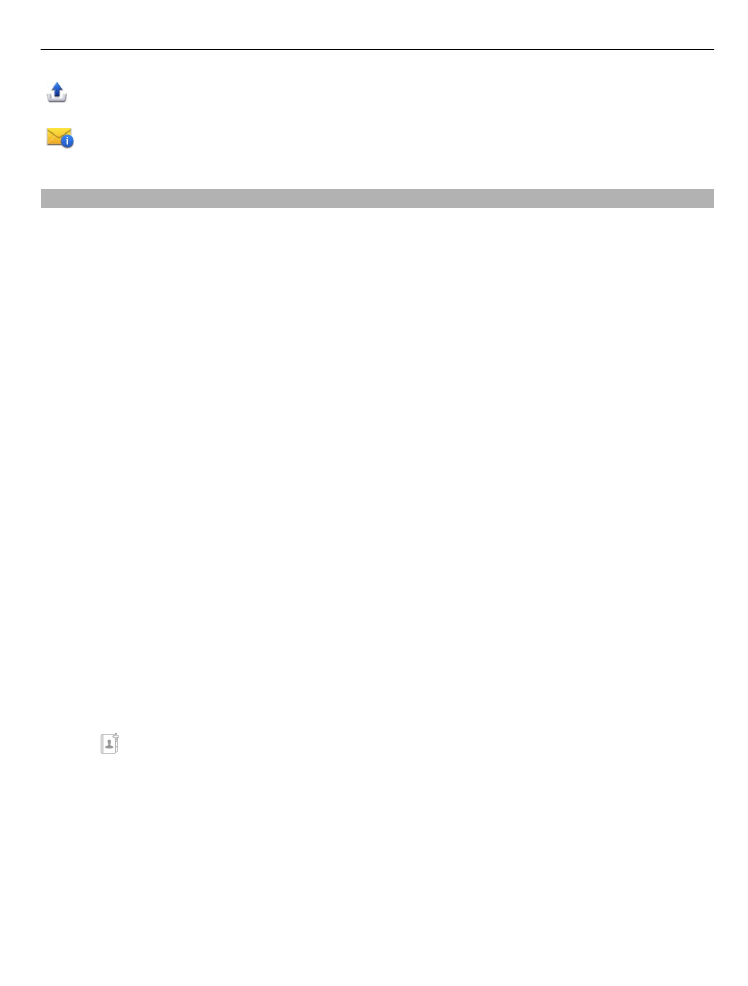
Write and send messages
Select
Menu
>
Messaging
.
Before you can create a multimedia message or write a mail, you must have the
correct connection settings defined.
If the item you insert in a multimedia message is too large for the network, the device
may automatically reduce the size.
Only compatible devices can receive and show multimedia messages. Messages may
look different in different devices.
Check the size limit of mail messages with your service provider. If you attempt to
send a mail message that exceeds the size limit of the mail server, the message is
left in the Outbox folder, and the device attempts to resend it periodically. Sending
a mail requires a data connection, and continuous attempts to resend the mail may
incur charges from your service provider. In the Outbox folder, you can delete such
a message or move it to the Drafts folder.
Messaging requires network services.
Send a text or multimedia message
Select
New message
.
Send an audio or mail message
Select
Options
>
Create message
, and the relevant option.
Select recipients or groups from the contacts list
Select from the toolbar.
Enter the number or mail address manually
Tap the
To
field.
Enter the subject of the mail or multimedia message
Enter it in the Subject field. If the Subject field is not visible, select
Options
>
Message
header fields
to change the fields that are visible.
Messaging
37
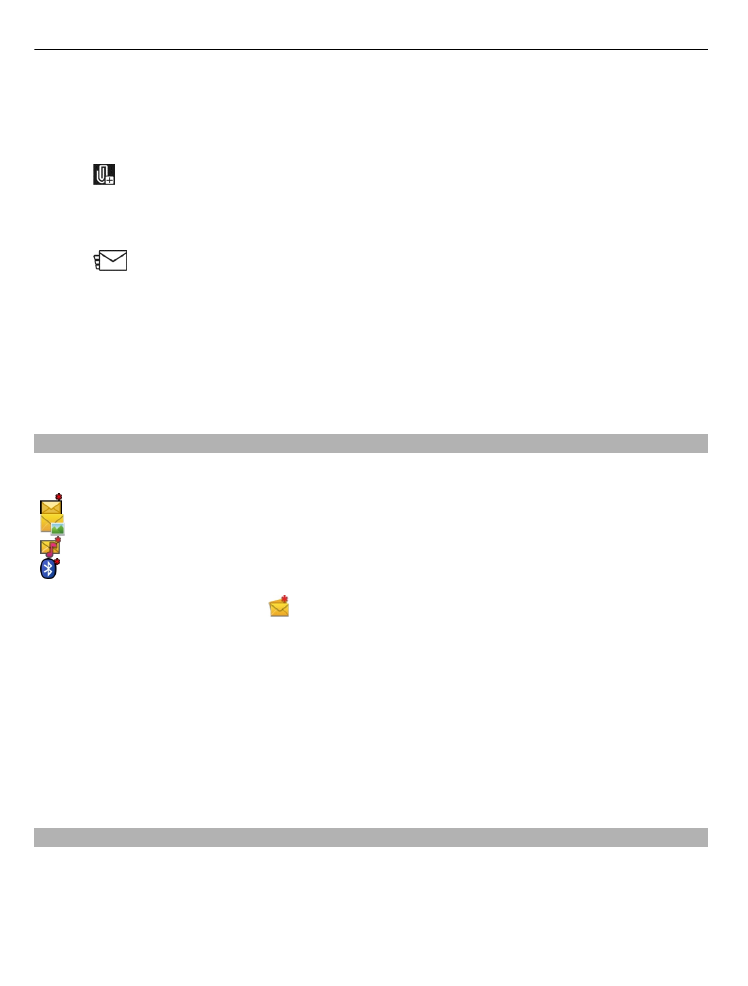
Write the message
Tap the message field.
Add an object to a message or mail
Select and the relevant type of content.
The message type may change to multimedia message based on the inserted content.
Send the message or mail
Select
, or press the call key.
You can send text messages that are longer than the character limit for a single
message. Longer messages are sent as two or more messages. Your service provider
may charge accordingly.
Characters with accents, other marks, or some language options, take more space,
limiting the number of characters that can be sent in a single message.