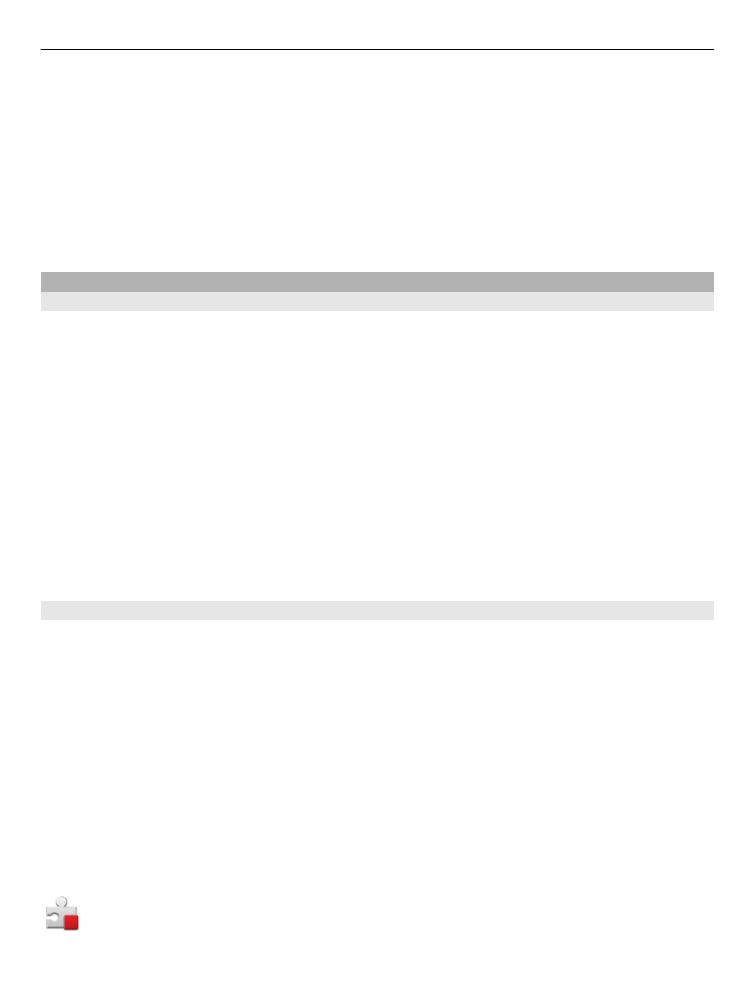
Install applications
You can transfer installation files to your device from a compatible computer,
download them during browsing, or receive them in a multimedia message, as an e-
mail attachment, or using other connectivity methods, such as Bluetooth
connectivity.
You can use Nokia Application Installer in Nokia Ovi Suite to install an application to
your device.
Select
Menu
>
Settings
and
Application mgr.
.
The installation files are located in the Installation files folder, and the installed
applications in the Installed apps. folder.
Icons indicate the following:
SIS or SISX application
Other applications
97
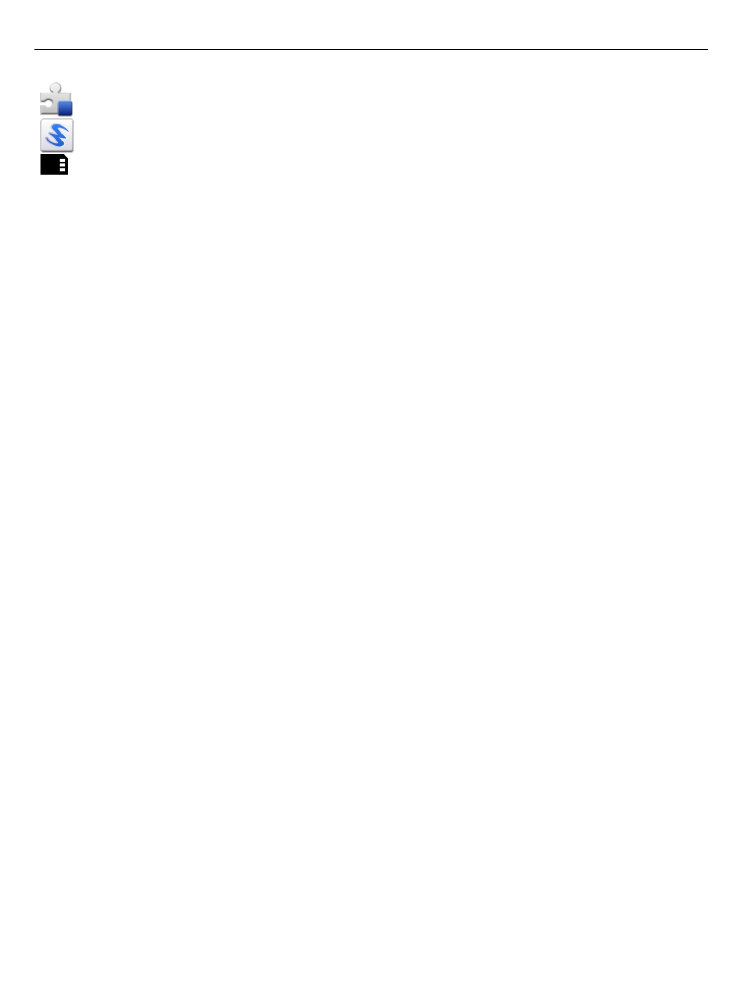
Java application
Widget
Application installed on the memory card
Before installing an application, check the following:
•
View the application type, version number, and the supplier or manufacturer of
the application. Select the application.
•
View the security certificate details of the application. Select
Certificates:
>
View
details
.
If you install a file that contains an update or repair to an existing application, you can
only restore the original application if you have the original installation file or a full
backup copy of the removed software package. To restore the original application,
remove the application, and install the application again from the original installation
file or the backup copy.
The JAR file is required for installing Java applications. If it is missing, the device may
ask you to download it. If there is no access point defined for the application, you are
asked to select one.
Install an application
1 Locate the installation file in the Installation files folder in Application manager,
or search for it in File manager or your Inbox in Messaging.
2 In Application manager, select and hold the application you want to install, and
from the pop-up menu, select
Install
. In other applications, select the installation
file to start the installation.
During installation, the device shows information about the progress of the
installation. If you install an application without a digital signature or certification,
the device displays a warning. Continue installation only if you are sure of the
origin and contents of the application.
Open an installed application
Select the application in the menu. If the application does not have a default folder
defined, it is installed in the Installed apps. folder in the main menu.
See which software packages are installed or removed
Select
Options
>
View log
.
98
Other applications